Condo owners with property management companies partnered with Propra have access to the Propra Resident Portal. The Resident Portal provides 24-7, real-time, visibility into what’s happening at your managed properties.
Setting up your account
To set up your account, go to propra.io/signup. There, you can create your account using the email address that your property manager has on file for you and following the prompts to complete set-up.
If you’ve received communication from your property manager in a Propra template, the email address that you received that message with is the one that they have on file.
Having trouble? Detailed sign-up instructions can be found here.

Already have an account?
Great! Go to propra.io to sign in.

Forgot your password?
If you need to change your password or cannot remember it, you can always go to propra.io/reset or click 'Forget your password?' from the login page to request a password reset email.
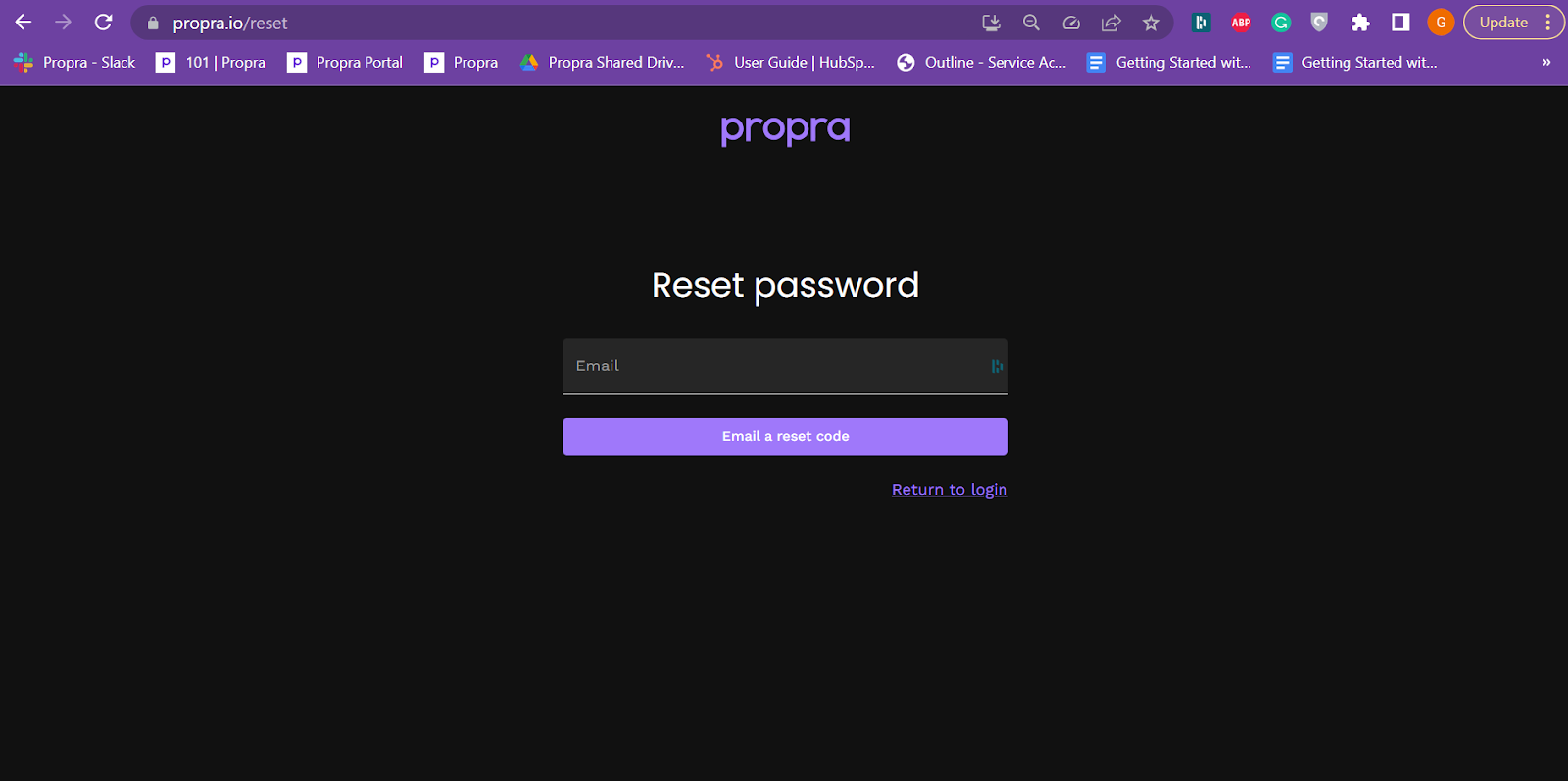
Assets
Once you’ve logged in, the first thing you’ll see is the list of units that are under management. If you do not see your unit listed, please reach out to your property manager to ensure you have used the correct email to sign up. Below is an example of what you would see under the Assets tab. Assets are set up by property and may include multiple units or a single unit, depending on what you own.

When you click on a unit, you’ll be able to see more information about the property or unit including condo fees. Below is an example of the property profile which would provide you a breakdown of the Units owned in that property.
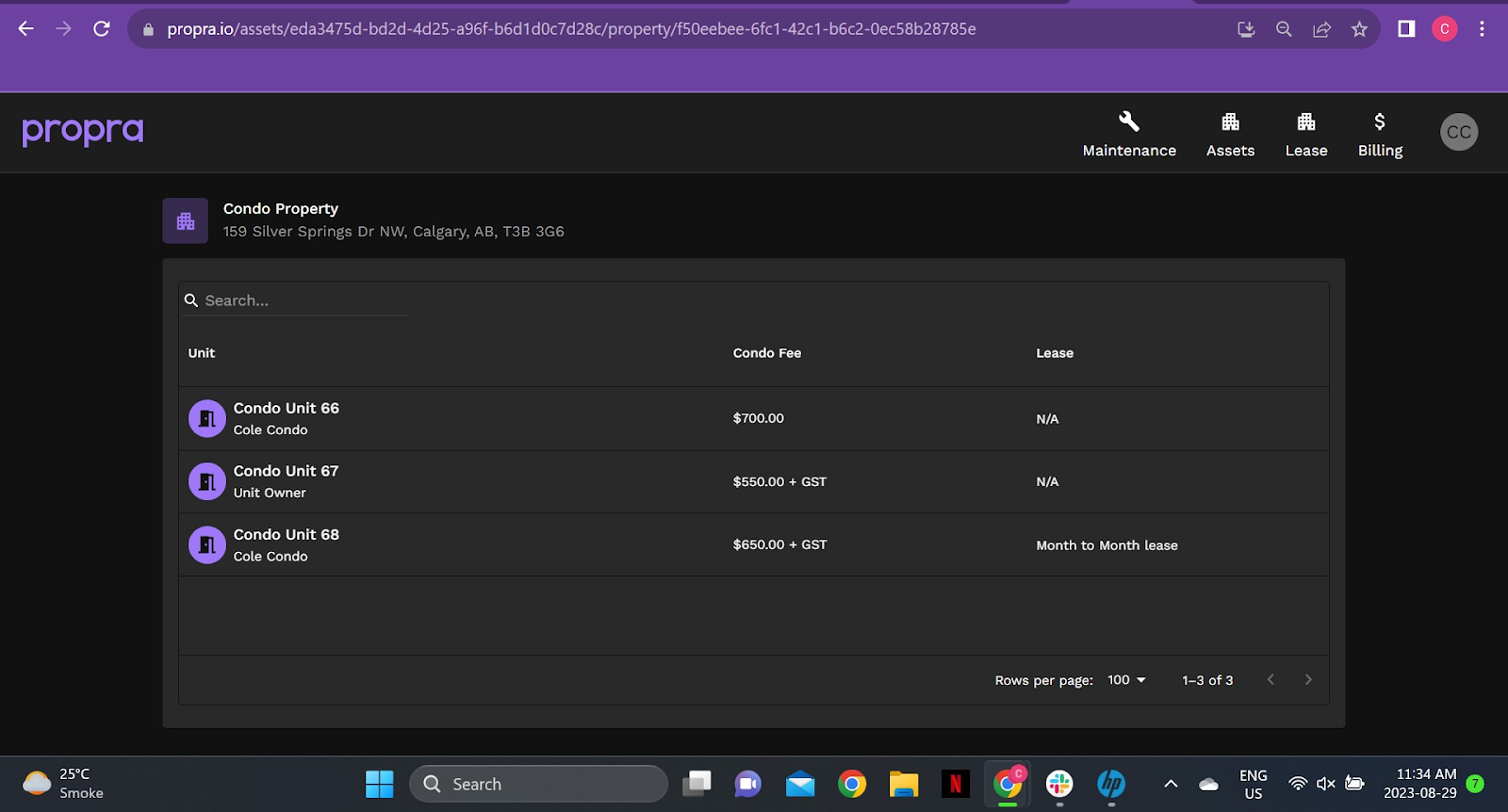
Below is an example of what you would see under a Unit Profile, which includes a more specific overview of the Unit details including monthly condominium fees and Unit Factors.
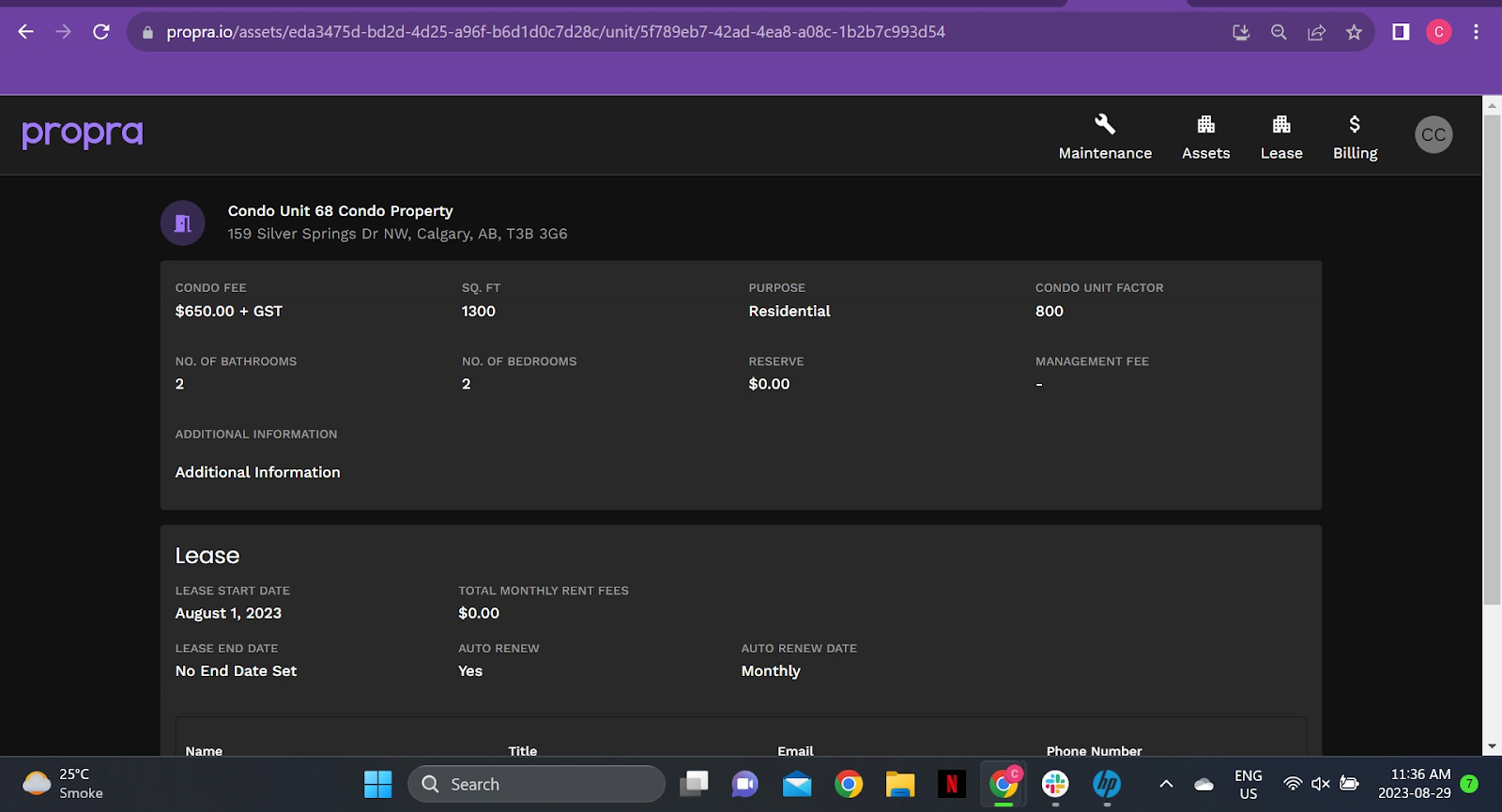
Maintenance
Under Maintenance, you can see all of the current and previous requests associated with your assets.
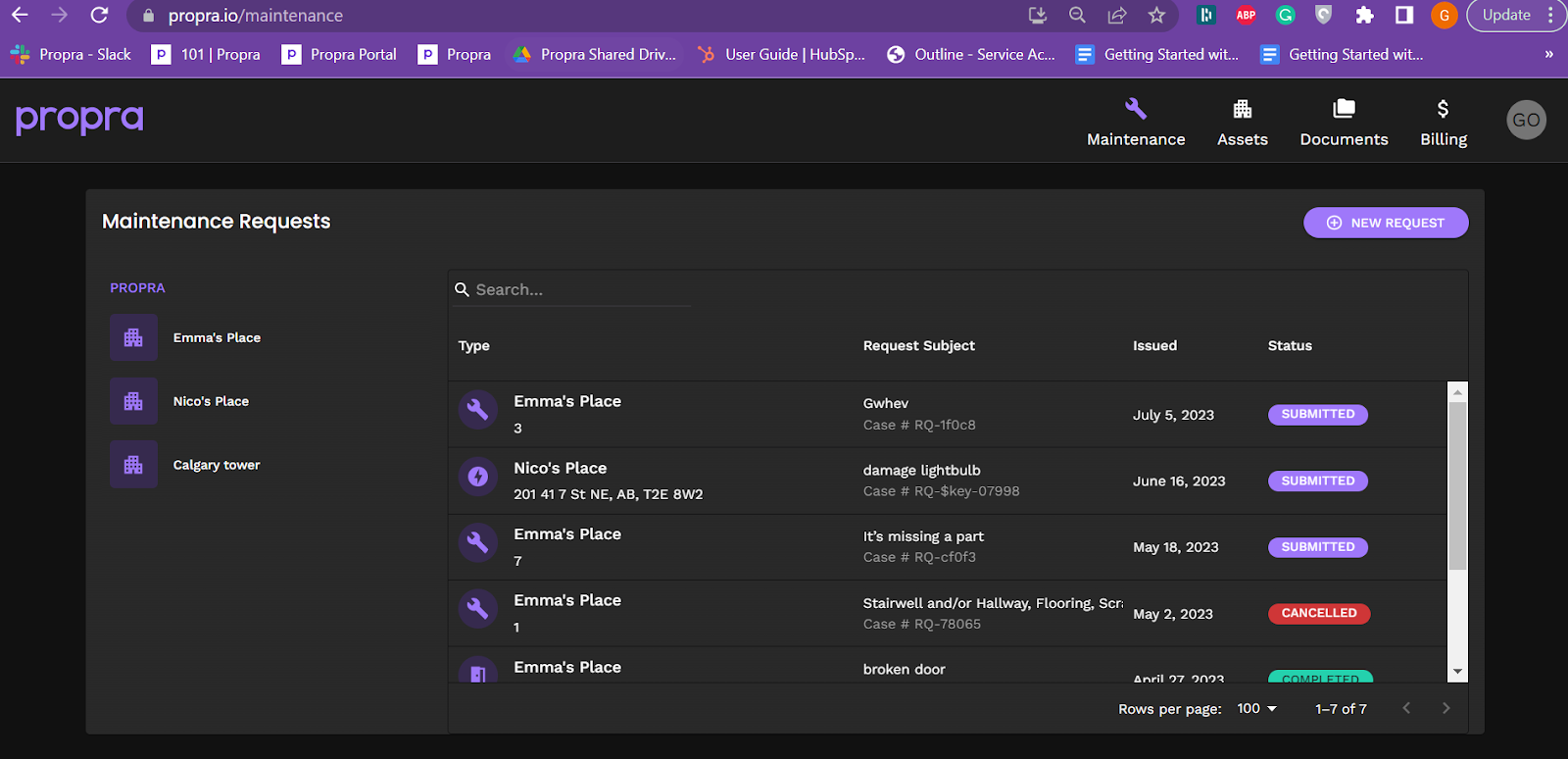
If you’d like to submit a new maintenance request, simply click 'New Request' and follow the prompts to submit. You may also submit a request for a common area, if available.
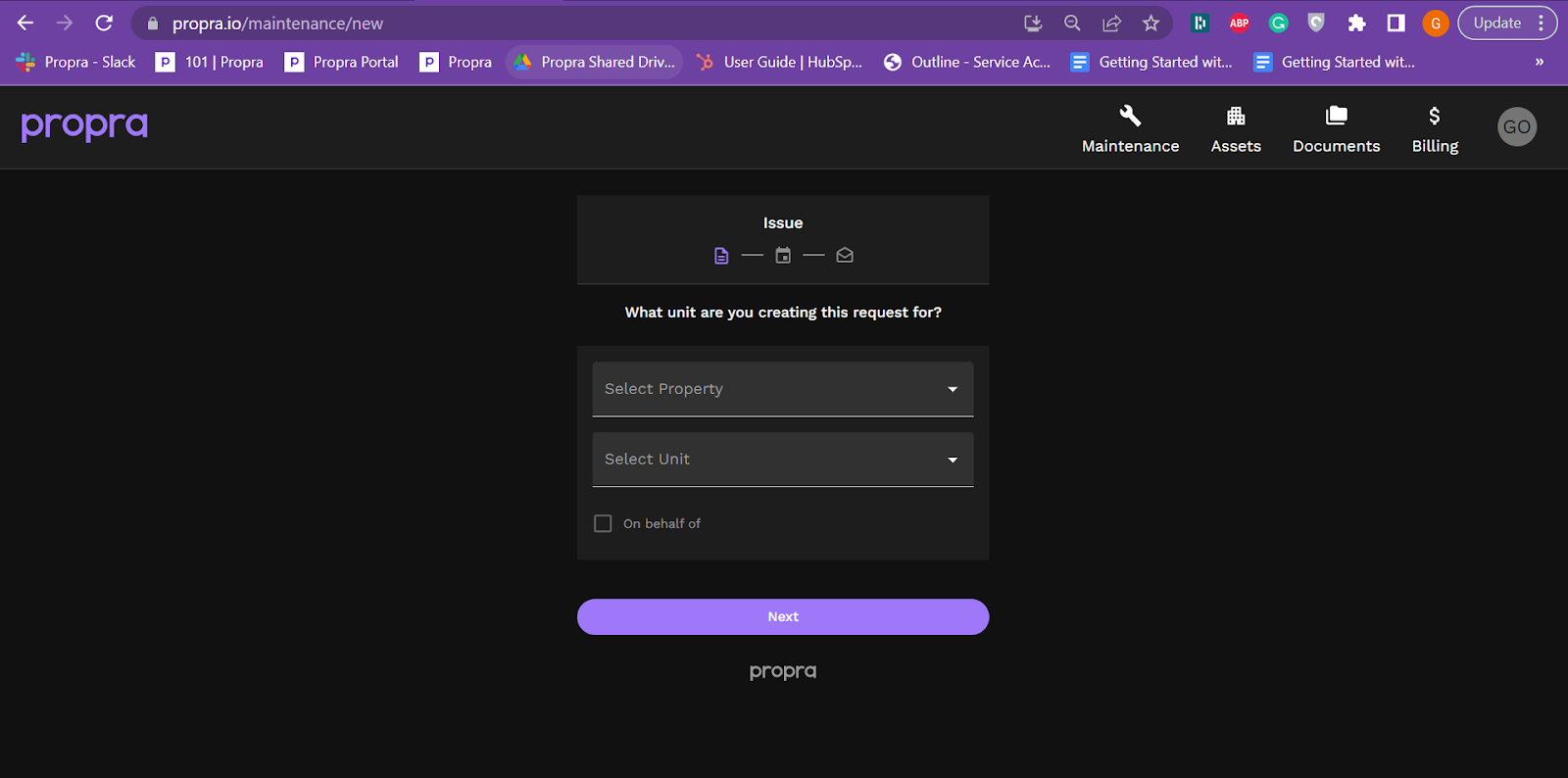
Click on any of the properties on the left to filter for that property’s requests only. For more information, click on the request to see when visits have been scheduled, their status, and who is completing the work.

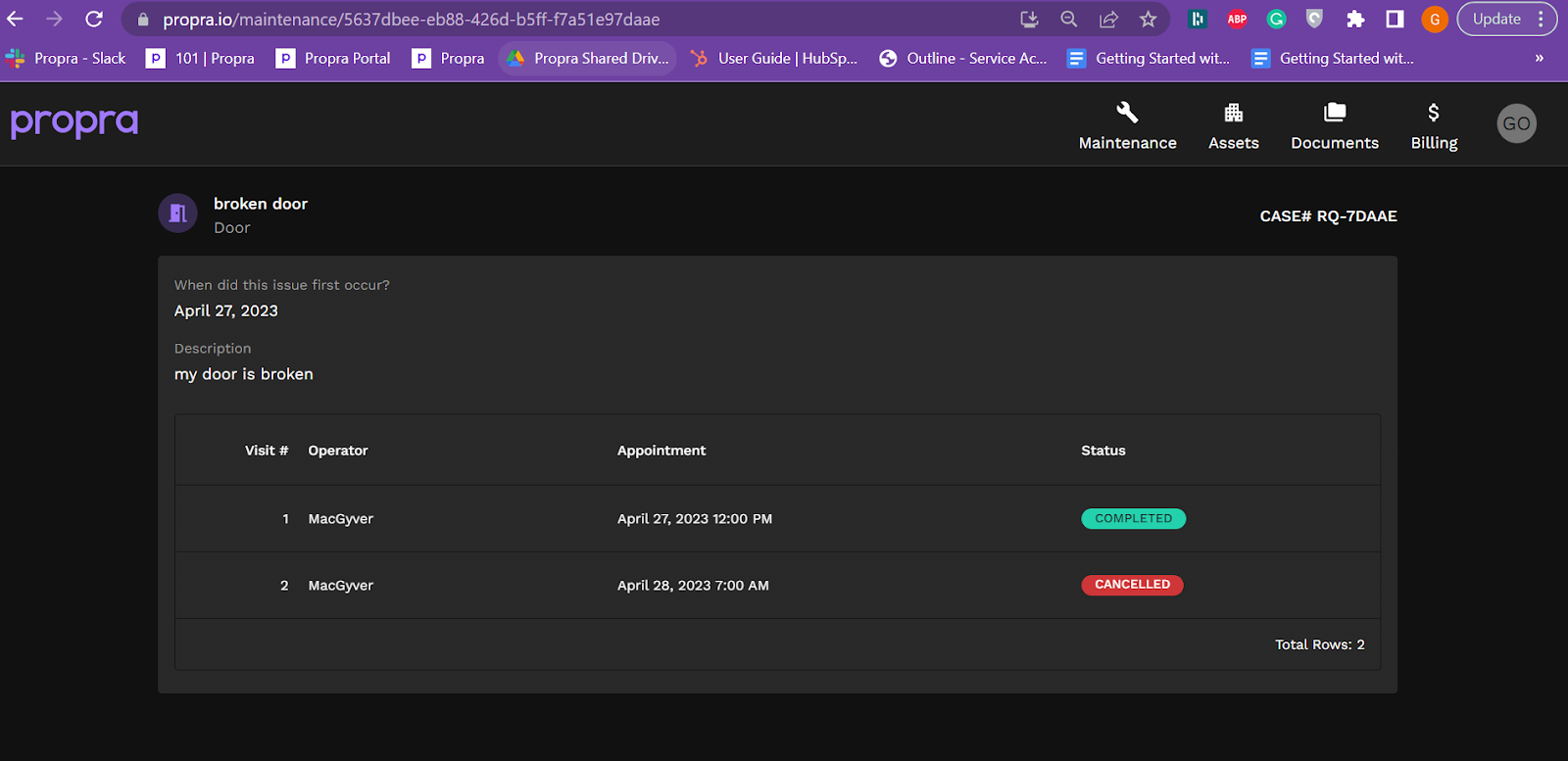
Documents
Your property manager can also share documents with you. When a document is shared, you will receive an alert that a new document is available.
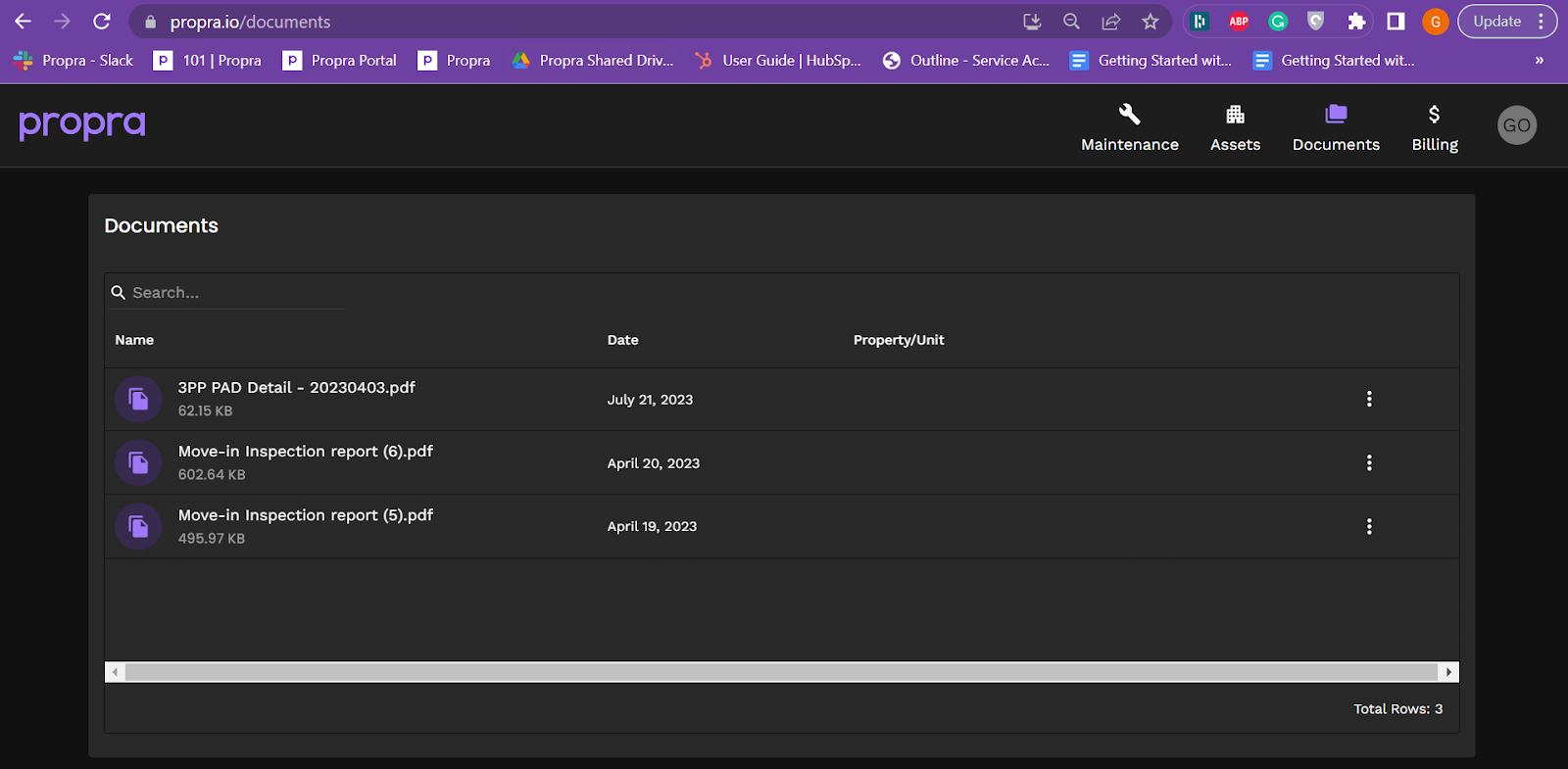
Billing
Under Billing, you can see individual transactions and your overall balance.
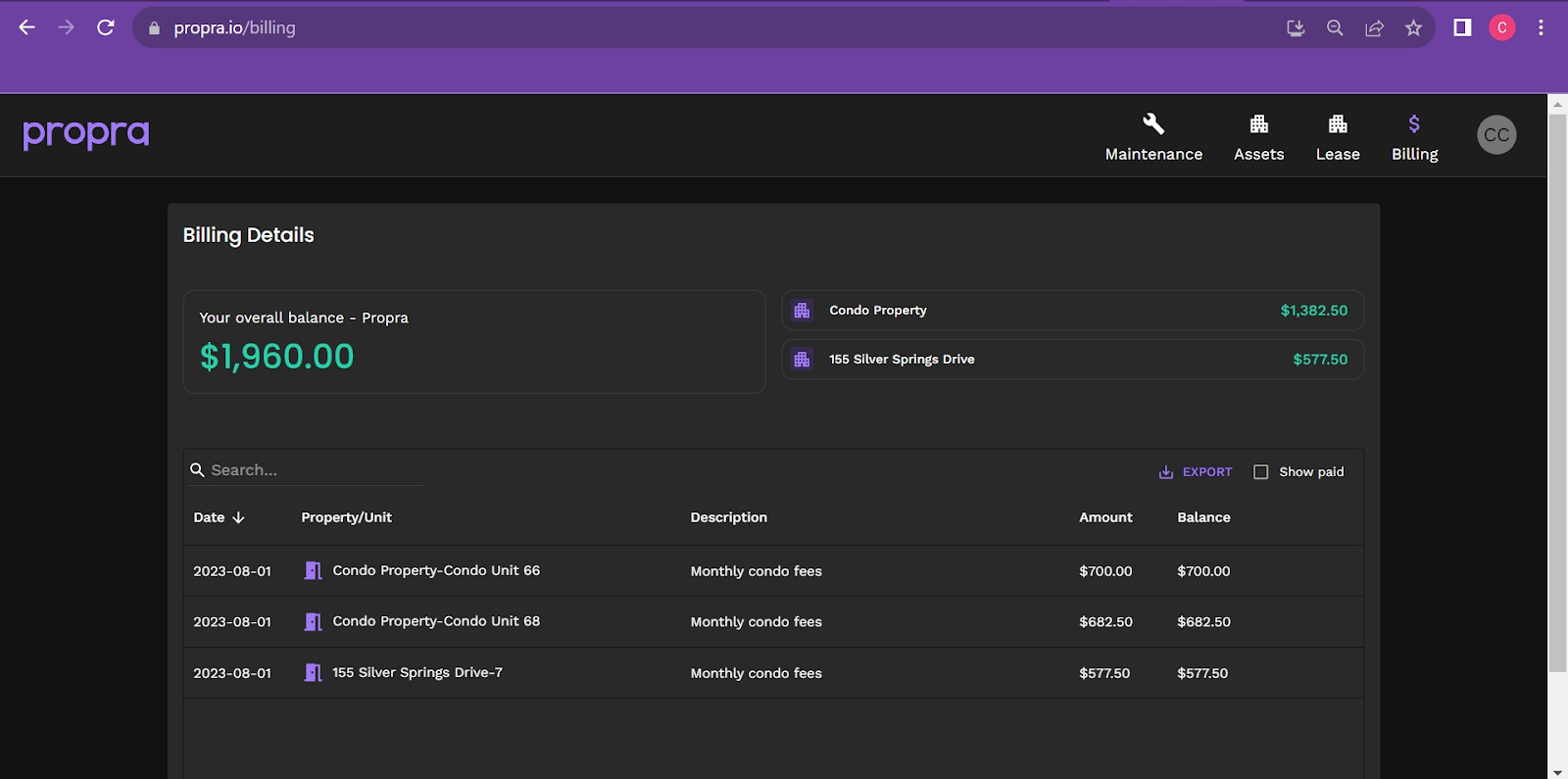

To view a receipt of payment click the box next to 'Show paid' and then click on the receipt icon next to the payment you would like to view.
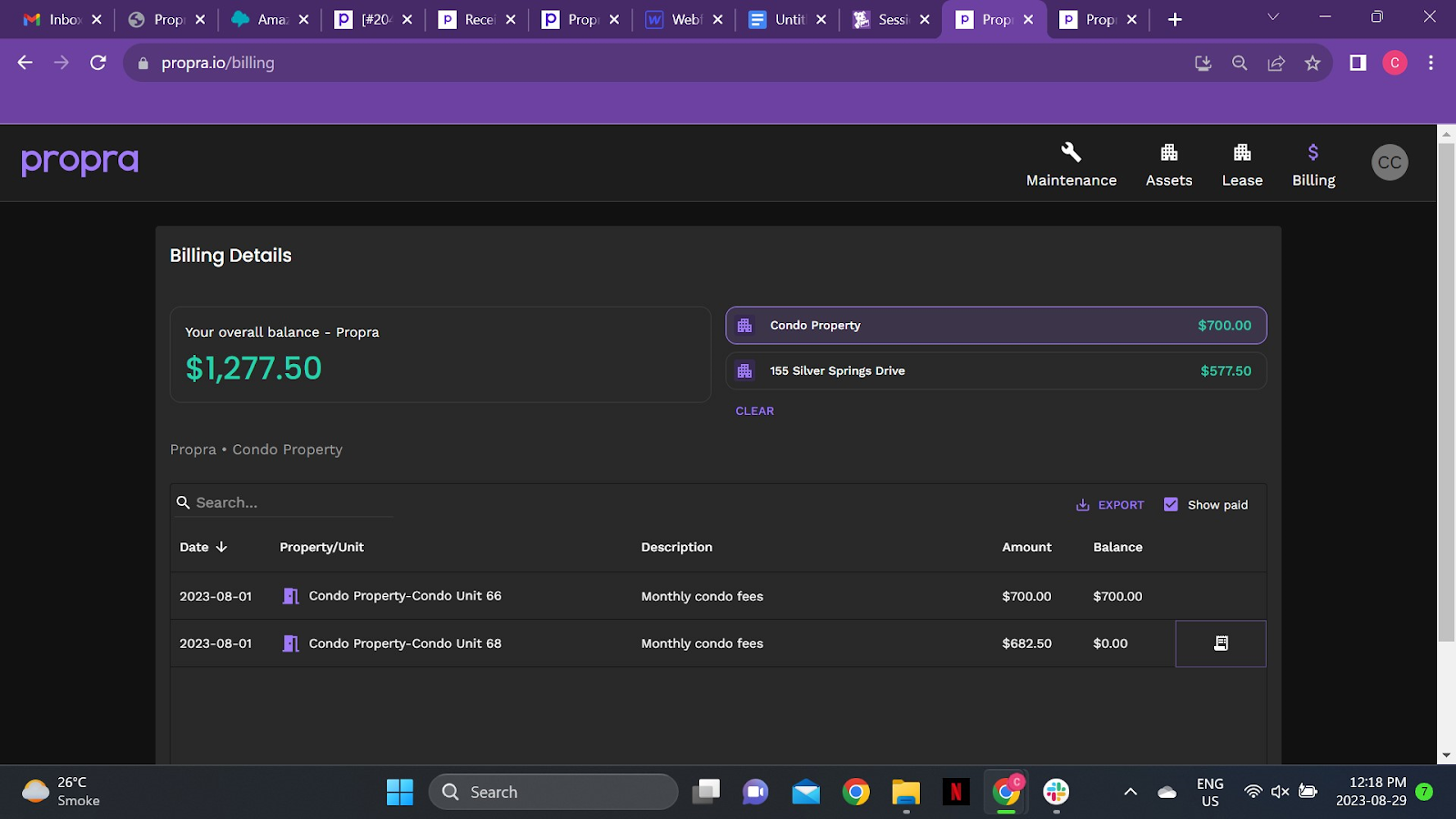
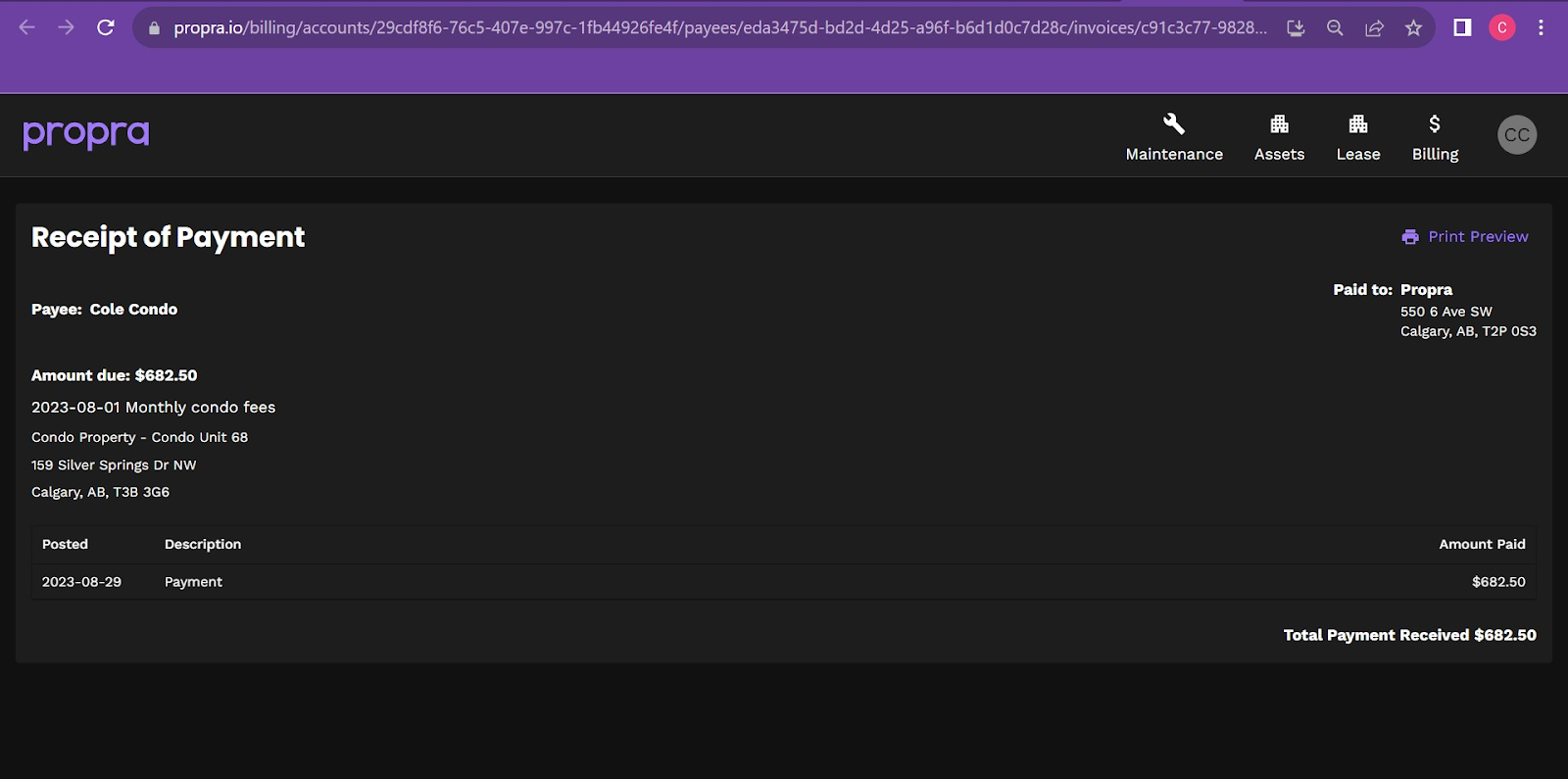
If you have any questions about the information available in your portal account, please contact your property manager.


